You can create, share or edit the resume search script files based on your requirements.
In the ResumeFinder Options, click Script Settings
OR
In ResumeFinder toolbar, click the drop-down arrow next to the Find button and select Script Settings.
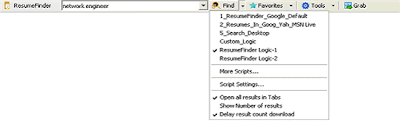 A dialog box appears as follows:
A dialog box appears as follows:
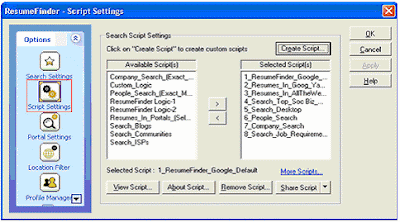 The already available script files are displayed under Available Scripts.
The already available script files are displayed under Available Scripts.
To move the script files to Selected Scripts:
Select one or more script files from the Available Script(s) list and click to move the selected scripts to the Selected Script(s) list.
to move the selected scripts to the Selected Script(s) list.
To move the script files back to Available Scripts:
Select the scripts from the Selected Script(s) list and click to move the selected scripts to the Available Script(s) list.
to move the selected scripts to the Available Script(s) list.
The script files listed under Selected Script(s) list are displayed in the drop-down list when you click the drop-down arrow next to the Find button.
Click Create Script to create a script file with your own logic.
Note: If you have downloaded or received a new script, you need to register the file. Save the script file in any location and double-click the file to register it.
In the ResumeFinder Options, click Script Settings
OR
In ResumeFinder toolbar, click the drop-down arrow next to the Find button and select Script Settings.
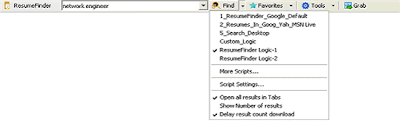 A dialog box appears as follows:
A dialog box appears as follows: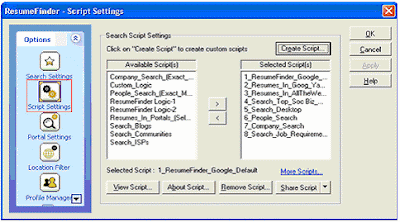 The already available script files are displayed under Available Scripts.
The already available script files are displayed under Available Scripts.To move the script files to Selected Scripts:
Select one or more script files from the Available Script(s) list and click
 to move the selected scripts to the Selected Script(s) list.
to move the selected scripts to the Selected Script(s) list.To move the script files back to Available Scripts:
Select the scripts from the Selected Script(s) list and click
 to move the selected scripts to the Available Script(s) list.
to move the selected scripts to the Available Script(s) list.The script files listed under Selected Script(s) list are displayed in the drop-down list when you click the drop-down arrow next to the Find button.
Click Create Script to create a script file with your own logic.
- Click More Scripts to download additional scripts from eGrabber website.
- The available search scripts are listed in the drop-down list. Select the script and click View Script to open the script file. The file is opened with Notepad and you can make changes to the file to customize the logic.
- Click About Script to view the information about the selected Script file. The About dialog box displays the Author Information, Description, Copyright Information, Version number and website details.
- Select the script and click Remove Script to delete the script file.
- Click Share Script to send or share the selected script files to others.
Note: If you have downloaded or received a new script, you need to register the file. Save the script file in any location and double-click the file to register it.
Comments