ResumeFinder is a complete recruiting solution that enables you to search for potential resumes in various search engines using different search techniques. Using ResumeFinder, you can find resumes by just entering the keyword. ResumeFinder eliminates the hassles of generating and remembering long and complicated search queries.
You can customize the search settings in ResumeFinder by defining the search engine, location of the website, time duration in which the resumes are updated and the default keywords.
Click Tools > ResumeFinder Options on the toolbar.
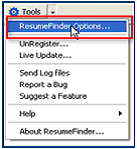 In the ResumeFinder Options dialog box, click Search Settings.
In the ResumeFinder Options dialog box, click Search Settings.
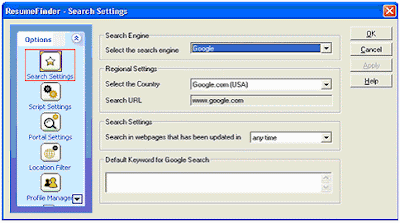 Select the Country – Select the country from the drop-down list. As you select the country, you can find that the website name of Google search engine that is displayed as Search URL changes accordingly. For example, if you select the country as Australia, the website name is displayed as www.google.com.au. Now the resumes are searched from this site.
Select the Country – Select the country from the drop-down list. As you select the country, you can find that the website name of Google search engine that is displayed as Search URL changes accordingly. For example, if you select the country as Australia, the website name is displayed as www.google.com.au. Now the resumes are searched from this site.
Search in webpages that has been updated in - Select the option from this drop-down list to search for resumes posted recently. You can select from the following options: past 24 hours, past week, past month, past 2 months, past 3 months, past 6 months, past 1 year.
Default Keyword for Google Search - Enter the default keyword to use in search in the space provided. This default keyword is added to the keywords you enter in the ResumeFinder toolbar. The search is performed based on the combination of the default keyword and the keyword you enter in the toolbar.
Click Apply to save the settings.
You can customize the search settings in ResumeFinder by defining the search engine, location of the website, time duration in which the resumes are updated and the default keywords.
Click Tools > ResumeFinder Options on the toolbar.
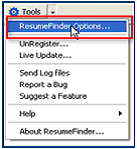 In the ResumeFinder Options dialog box, click Search Settings.
In the ResumeFinder Options dialog box, click Search Settings.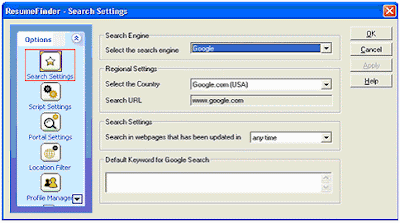 Select the Country – Select the country from the drop-down list. As you select the country, you can find that the website name of Google search engine that is displayed as Search URL changes accordingly. For example, if you select the country as Australia, the website name is displayed as www.google.com.au. Now the resumes are searched from this site.
Select the Country – Select the country from the drop-down list. As you select the country, you can find that the website name of Google search engine that is displayed as Search URL changes accordingly. For example, if you select the country as Australia, the website name is displayed as www.google.com.au. Now the resumes are searched from this site.Search in webpages that has been updated in - Select the option from this drop-down list to search for resumes posted recently. You can select from the following options: past 24 hours, past week, past month, past 2 months, past 3 months, past 6 months, past 1 year.
Default Keyword for Google Search - Enter the default keyword to use in search in the space provided. This default keyword is added to the keywords you enter in the ResumeFinder toolbar. The search is performed based on the combination of the default keyword and the keyword you enter in the toolbar.
Click Apply to save the settings.
Comments